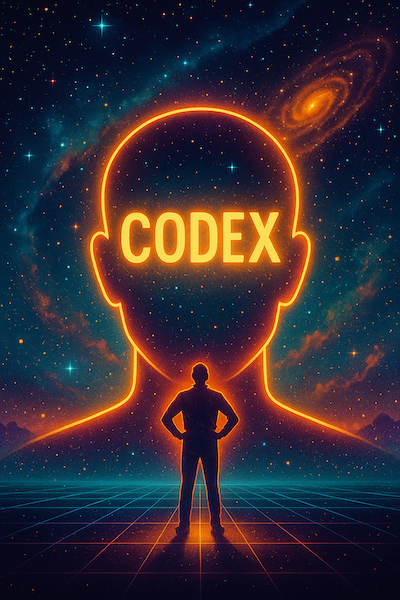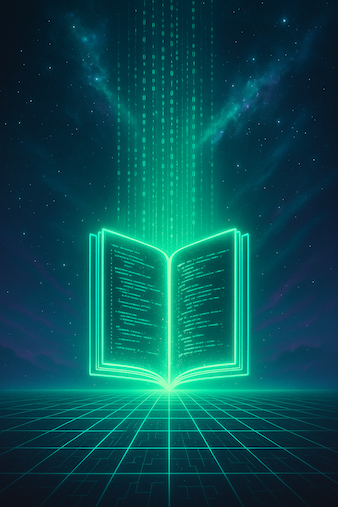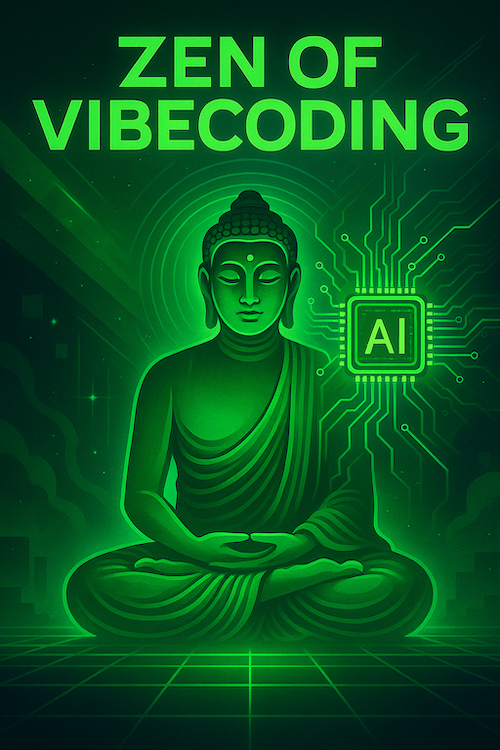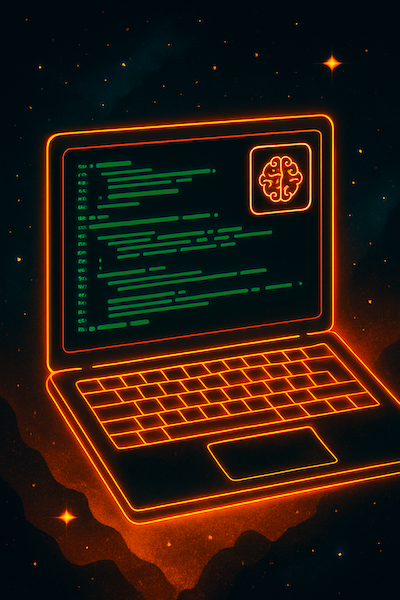
How to Install ChatGPT-5 Codex in VSCode (and Actually Use It Effectively)
Intro
If you’re looking to supercharge your coding workflow with AI, ChatGPT-5 Codex is a game-changer. Integrating this powerful tool directly into Visual Studio Code (VSCode) can help you write, debug, and understand code faster than ever. This guide walks you through the installation process and, importantly, how to actually use it effectively.
Step 1: Install Visual Studio Code
Before diving into Codex, make sure you have Visual Studio Code installed. It’s a lightweight, versatile code editor available for Windows, macOS, and Linux.
- Download VSCode from the official website →.
- Follow the installation instructions for your operating system.
- Once installed, open VSCode and familiarize yourself with the interface.
Step 2: Install the ChatGPT-5 Codex Extension
Next, add the ChatGPT-5 Codex extension to VSCode:
- Open VSCode.
- Click the Extensions icon on the sidebar or press
Ctrl+Shift+X(Windows/Linux) orCmd+Shift+X(macOS). - Search for ChatGPT-5 Codex.
- Find the extension by OpenAI and click Install.
- Wait for the installation to complete.
Step 3: Connect Codex
You have two main options to connect Codex to your VSCode environment:
Option A: Use an OpenAI API Key
- Obtain an API key from OpenAI’s API platform →.
- In VSCode, open the Command Palette (
Ctrl+Shift+PorCmd+Shift+P). - Type ChatGPT-5 Codex: Set API Key and select it.
- Paste your API key and press Enter.
Option B: Log in with ChatGPT Plus or Pro Account
- Open the Command Palette.
- Type ChatGPT-5 Codex: Login and select it.
- Follow the prompts to authenticate with your ChatGPT Plus or Pro credentials.
- Once logged in, Codex will use your account’s capabilities directly.
Step 4: Test Codex
Now that Codex is connected, let’s ensure it’s working:
- Open a code file in VSCode.
- Highlight a comment or write a natural language prompt describing what you want.
- Right-click and choose ChatGPT-5 Codex: Generate Code.
- Review the generated snippet and insert it if it fits your needs.
Try asking Codex to explain a piece of code by selecting it, right-clicking, and choosing ChatGPT-5 Codex: Explain Code.
Step 5: Use ChatGPT to Craft Better Prompts for Codex
One of the best ways to get the most out of Codex is to use ChatGPT itself to help craft your prompts:
- Open ChatGPT in your browser.
- Ask it to help you write clear, concise prompts for coding tasks.
- Copy these refined prompts into VSCode and use Codex’s generate or explain functions.
- Experiment with different prompt styles to see what yields the best results.
Step 6: Putting It Into Practice
Integrate Codex into your daily coding routine:
- Use it to generate boilerplate code quickly.
- Ask for explanations when debugging tricky code.
- Generate test cases or documentation snippets.
- Combine Codex with your existing extensions and tools for a smooth workflow.
Final Thoughts
Installing ChatGPT-5 Codex in VSCode is just the first step, learning to use it effectively will truly elevate your coding experience. By connecting via API key or ChatGPT Plus login and leveraging ChatGPT itself to craft prompts, you unlock the full potential of AI-assisted development. Happy vibecoding!